Cydia is the 1st Stop after Jailbreak (What is Cydia?)
 With iPhone Jailbreak, Cydia will be the first application you need to know and start with. One of top reasons to jailbreak iPhone is to enpower it to install third-party applications. And, Cydia, developed by Jay Freeman, is the heart of all. You may consider Cydia as the App Store for jailbreak iPhone, that lets you download and install third-party applications on iPhone. Personnally, Cydia is like installer manager, its can make up your iPhone with common application for smartphone requirements. Its provide a lot of open source third-party application to install and sometime i called Cydia is “Cydia Installer”.
With iPhone Jailbreak, Cydia will be the first application you need to know and start with. One of top reasons to jailbreak iPhone is to enpower it to install third-party applications. And, Cydia, developed by Jay Freeman, is the heart of all. You may consider Cydia as the App Store for jailbreak iPhone, that lets you download and install third-party applications on iPhone. Personnally, Cydia is like installer manager, its can make up your iPhone with common application for smartphone requirements. Its provide a lot of open source third-party application to install and sometime i called Cydia is “Cydia Installer”.

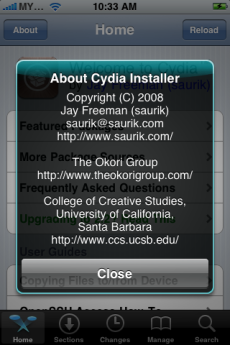
Cydia Developed by Jay Freeman (Saurik)
Why Cydia and 3rd-Party applications?
As you know, since the release of firmware 2.0, Apple enables every iPhone with the game-changing App Store. Developers can put up application on App Store for every iPhone user to download. Okay then, what’s the point to have Cydia? The short answer is not every application can get through Apple’s approval process and appear in App Store. A very good example is NetShare, which tries to turn iPhone 3G into a wireless modem, that was banned by Apple for some reasons. Cydia is here to fill the gap and lets you download other 3rd party applications that you probably can’t find on App Store.
How To Use Cydia For The Very First Time
Cydia is very easy to use and well manage. If you know how to use App Store, you’ll have no difficulties with Cydia. The first time you launch Cydia, you’ll be asked to select the type of filter: 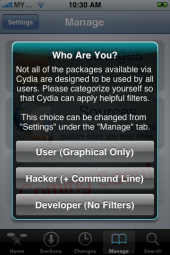
- User (Graphical Only)
- Hacker (+Command Line)
- Developer (No filter)
For normal user, you can just set the filter to “User (Graphical Only”. With this setting, Cydia will filter out those applications which you’re not interested.
Upgrading Cydia
Followed by the filter setting, you may be prompted to upgrade some essential packages. Just go ahead to upgrade it. This makes sure you’re using the latest version of Cydia. As you can see screenshot below, there is 4 essential packages to upgrade and size for several file to upgrade its too big. Just tap the “Ignore (Temporary)” button for upgrade it one by one packages. Go to “Changes” at haptic menu and you have to upgrade 4 essential packages to upgrade it one by one.
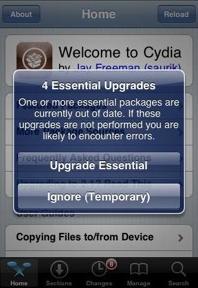
Cydia’s UI (User Interface)
Cydia offers an intuitive interface for you to manage application packages: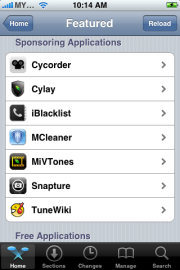
Home – The home screen shows the latest news of Cydia. You’ll also find featured packages, sources information, user guide and other developer-related information here.
Section – You can find all the available applications for download here. Application packages are organized into specific categories and folders.
Changes – What’s the new application just released on Cydia? “Changes” shows you the latest release available and also alerts you for any application upgrade. The latest application will be available at the top list sorted by latest date.
Manage – Keep track with all the installed package. You can use “Manage” to upgrade / uninstall packages. Also, it is the place to add / remove Cydia source.
Search – Search for application in Cydia
How to install an application in Cydia
To install application in Cydia is very easy and pretty straightforward.
- First, locate the application package.
- Just tap “Install” button and then tap “Confirm” to confirm the installation
- And Cydia then download the package & install it automatically. Sometimes you’ll bring back to Cydia and sometimes you’ll bring back to “SpringBoard” depend on the what type application do you install. You may read my instruction here on how to install one of the favourite Cydia application, called MxTube for example.
How to upgrade / uninstall an application in Cydia
As said, all installed packages can be found under “Manage” menu. To upgrade / uninstall an application,
- Tap “Manage” and then “Packages”.
- Select the package you want to uninstall or upgrade.
- Tap “Modify” and then “Remove” to uninstall the application package. If an upgrade is available, Cydia will also show you with an “Upgrade” option. Just tap on to upgrade the application.

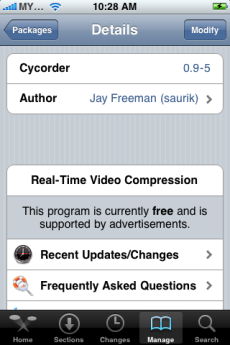
Tap on “Modify” button to upgrade or remove
How to add repository source in Cydia
Application in Cydia are hosted by different repositories. From time to time, you may add new repository into Cydia. For example, you find a new repository URL (e.g. http://ispaziorepo.com/cydia/apt) which provides great iPhone themes. And you want to install those themes. To make those applications available in Cydia, you have to install the repository first.
As long as you know the repository URL, add a new repository is very straightforward.
- Tap “Manage”
- Then tap “Source”
- Tap “Edit” and then “Add”
- Type the repository URL and tap “Add Source”
Cydia will then look up the URL and retrieve any applications available from the new repository. You may see detail instruction on how to add sources via Cydia.

By default, Cydia comes with a list of package sources (i.e. repository). You can find them under “Home” menu of Cydia. Just tap on “More Package Sources” and install one of them.
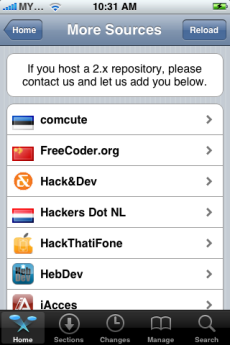
Go ahead and enjoy with Cydia. Now the volume 2 has been released, click here to proceed for Jailbreak Beginner Volume 2. Don’t forget to download Cycorder for free that powers your iPhone with Video Recorder.
[…] 16: For beginner user, you might be want to know what to do after Jailbreak. Check out my post here on how to use Cydia. For those who already knew about the Cydia you could ignore this […]
[…] 16: For beginner user, you might be want to know what to do after Jailbreak. Check out my post here on how to use Cydia. For those who already knew about the Cydia you could ignore this […]
[…] Jailbreak for Beginner series. In my previous post, i was covered how to use and install Cydia for Jailbreak Beginner Volume 1. The question is, What is the first application to install via […]
[…] The information as in the “Storage” separate with two part, with small partition shows 500M storage its called “system storage” which is including programs related with libraries and root system. The second part is related with your iPhone general storage followed by 4GB, 8GB and 16GB depends on your built in iPhone HDD size. These including the detail information about how many(percentage) application that you installed it from Cydia’s open sources and also application from App Store and iTunes. But you only can view this storage information while your have internet connection. Check out my post here how to use Cydia. […]
Jailbreak went flawless!!! Thanks for the excellent instructions and work.
when i go to the manage tab, it only shows installed packages !
there is no sources tab!
Please help me.
thanks!
I jailbroke my ipod and it went great that was a 2.2.1 (i think) i then jailbroke my friends (for ten bucks) and his was a 1.1.5. I used a different program but i jailbroke it but then he had an older cydia so i upgraded it through cydia but now its sayd i must upgrade to iphoneos 2.x. I do not understand what they want me to do so can you please message me back.
my email is msiwierka@ymail.com if anyone else knows what to do please email me.
hi i also have 3rd party applications downloaded by torrents (iphone apps but not from iphone store nor cydia, just downloaded from torrent sites), i save it on my itunes app page, but then when i sync it, it gives me an error message.
I hope someone can help me.. 🙂 thanks!
I have jailbroken my phone with cydia.. its 2g version 3.1.3.. thanks!!